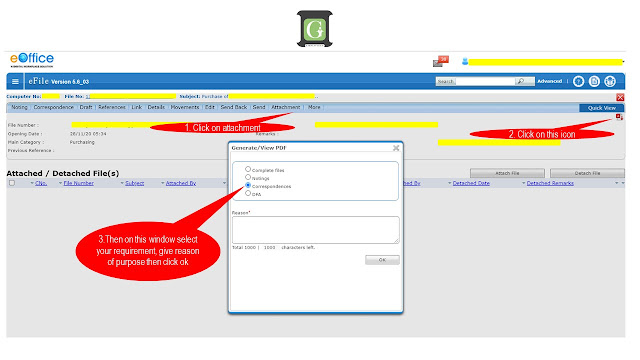Hello dear reader, if you are getting issues while downloading the Noting Part of an eFile in File management system of eOffice, then, here you will learn how to print Noting in eOffice as well as download it as a PDF copy.
Pre-requirement: The eFile need to be with you while printing the Noting Part of it.{alertInfo}
Steps to Print Noting in eOffice (eFile)
- Open the eFile in which you want to print the Notings in File Management System of eOffice.
- Then on Menu Bar, click on Attachment >File/Receipt.
- On clicking File/Receipt another page will be opened and
- In that page you have to find out the Generate/view PDF icon on right hand side corner.
- Click on that PDF icon.
- a window will open, where you will be given with four options for download as stated below.
- Complete Files (For downloading complete eFile as PDF)
- Notings (For downloading complete Notings as PDF)
- Correspondences (For downloading complete correspondences as PDF)
- DFA (For downloading of Drafts)
- Click on Notings or any other options as per your requirement, in Reason block type your requirement purpose, then click on ok.
- Then complete Notings will be generated and downloaded as a PDF.
The Noting pdf file will include all the notings and all the attachments that has been attached in each Notings. {alertInfo}
Other similar queries related to downloading eOffice (eFile):
1. How to download Complete File in eOffice as PDF?
2. How to download Correspondences in eOffice as PDF?
3. How to download Draft in eOffice as PDF?
Ans: For above files, steps are similar, you just need to choose right options as required.